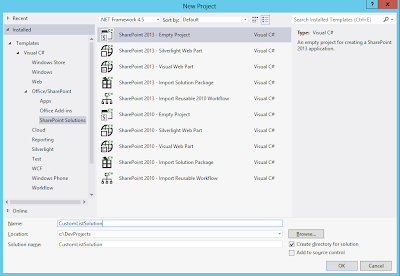Issue: SharePoint
list web address is not displaying the absolute URL:
Description:
Recently, we migrated SharePoint 2010 applications to 2013. While doing content
validation in SP2013 to check whether all the metadata is migrated properly, we
found an issue that most of the list web address is not showing the complete
view URL. It is just showing web application URL.
Solution: You will
face such type of issues if no view set as by default to the list. Check the
list views and set any of the view by default and check, it will show the
complete view URL.
Regards,
Sasi Kumar Reddy
Sasi Kumar Reddy
sharepointquicksolutions.blogspot.in